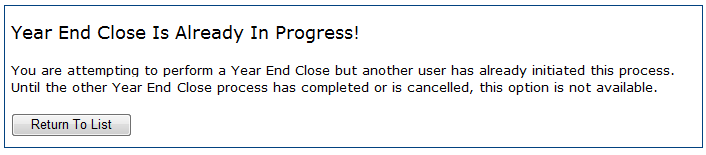
Work in General Ledger > Year End Close.
It does mean that someone else has gone to this same panel and "X’d" out of the panel, rather than clicking Cancel to exit the panel. Year End Close is the only panel in General Ledger that requires you to use the Cancel button to exit, without running the function. This is to ensure that two users will not go to the function and run year end close at the same time.
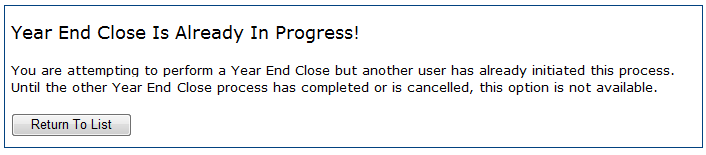
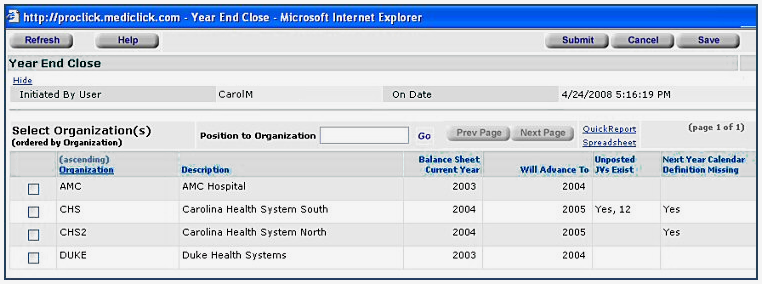
The panel displays
- all of your Organizations,
-
the current balance
sheet year for each organization,
-
what the new balance sheet year will be after running
Year End Close,
-
and whether there are any unposted journal
vouchers that need to be either posted or deleted before the year end will
process.
Remember, this journal voucher
count could include statistical JVs.
The Figure 2 panel will also tell you if a calendar needs to be loaded for the organizations.
When you leave this panel to take care of the unposted JVs and to add your calendar, be sure to click Cancel to exit the panel.
You will get a message on your panel that tells you the process has been submitted, and instructs you to go to Work in Administration > Open Batch Jobs if you want to track the running of the Year End Close.
The job runs pretty quickly, so if you go to Open Batch Jobs and it is not there, that means the job has finished running.
The year end close job calculates your retained earnings and adjusts your retained earnings account balance to reflect the new retained earnings balance. It does not actually post a JV -- it just changes the balance.
Note: If any error messages appear in the Open Batch Jobs list after you run year end close, click View Error Messages. If you have selected to close an organization that does not have at least one journal voucher with at least one JV line to a P&L account, your Year End Close will not work for that organization.
Year End Close is now complete and you are ready to report on your new year.
Copyright © 2023 by Premier Inc. All rights reserved.